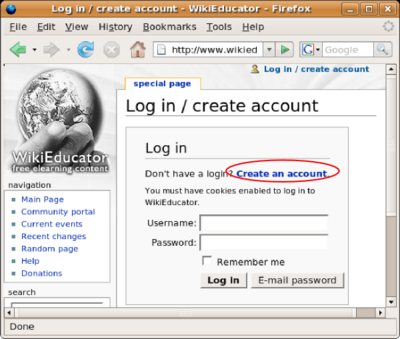Tutorial ETE/Conceptos basicos de edicion/Resumen y FAQs

|
Esta página requiere ser traducida al Español Tu ayuda y retroalimentación son bienvenidos. Por favor consulta la página del Equipo de Traducción. |

|
| Tutoriales para el Editor de Texto Enriquecido de WikiEducator | ||
|---|---|---|
| Tutorial 3 | Introducción | Modo de edición | Primera Edición | Muéstrame como hacerlo | |
| Objetivos de este Tutorial | ||
{{#wetitle:}}
| Trabajo en proceso, espera cambios frecuentes. Tu ayuda y retroalimentación son bienvenidos. Ver página de charlas. |
Contenido
Referencias
Notas de traducción
- )
Summary
Basic editing of pages in the wiki is a simple process. A page exists in one of two states or modes:
- The published mode - the view you are looking at right now; or
- The editing mode - which you use when editing text on the wiki.
It is important to remember that for the most part wikis privilege content over format. Getting your ideas and content up in the wiki quickly is beneficial as it provides the substance for others to work on and improve and can motivate others in the community to participate and get involved. You will find that some people in the community are better at formatting than others and may make it their contribution to assist on this level.
For your first edit hopefully you have added something to your User page. It is important for community building to fill out something in your User page as it provides the wider audience with a sense of the real people that make up the content available here on WikiEducator.
Frequently asked questions
If you don't find the answer you are looking for below, please post your question on our WikiEducator community discussion list. We are here to help.
How do I find my User page?
Make sure that you are logged in to WikiEducator. Remember that if you logged in earlier and have not made any edits for some time, your current log-in session may have timed out. Just log in again. Click on the "log in" link at the top right of your screen and follow the instructions. If you see your username immediately to the right of the ![]() image, you will know that you are logged in. Click on your username link to go to your User page.
image, you will know that you are logged in. Click on your username link to go to your User page.
Why doesn't my username and/or password work?
Remember that your username and password are case sensitive.
- Check to see whether your "Caps Lock" key has not inadvertently been activated.
- Retype your username and password exactly as you did when you registered your account.
- See if you can find or recognise your username from the List of users.
- If you can't remember your password, you can request WikiEducator to email you your password. Click on the "log in" link at the top of your screen. Enter your username and click on the "E-mail password" button shown below.
- Note: Your password will be sent to the email account you supplied when first registering your account.