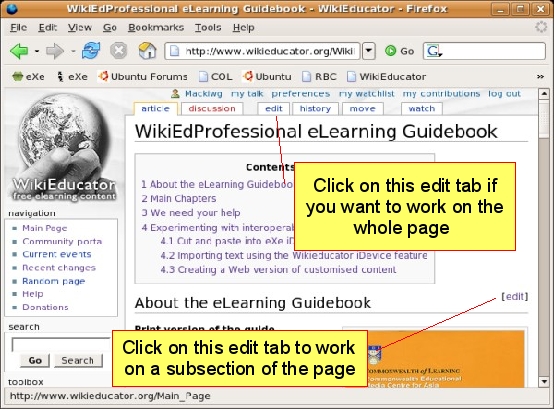Diferencia entre revisiones de «Tutorial ETE/Conceptos basicos de edicion/Modo de edicion»
m (Se inserta plantilla de direccionamiento) |
m (Inicio de la traducción) |
||
| Línea 5: | Línea 5: | ||
{{TEP}} | {{TEP}} | ||
| + | |||
| + | [[image:wikieducator_publishview.jpg|frame|470px|right|Vista de publicación de una página wiki]] | ||
| + | |||
| + | Una página wiki tiene dos modos: | ||
| + | |||
| + | # El '''modo de pubicación''' - la vista que estás viendo en este momento; o | ||
| + | # El '''modo de edición'' - que utilizas para la edición de texto en el wiki. | ||
| + | |||
| + | Para activar el modo de edición, tendrás que abrir la página en modo de '''edición'''. Si estás planeando editar la página entera a la vez, haz clic en la pestaña editar que se encuentra en la parte superior del área de contenido. Este enlace es útil cuando se trabaja con páginas nuevas o cortas que no cuentan con demasiado texto. Las subsecciones, de uso frecuente en las páginas con un contenido grande, pueden proporcionar ayuda para encontrar el lugar adecuado que va a ser editado. | ||
| + | |||
| + | El software MediaWiki tiene una característica muy útil en las páginas que contienen las subpartidas. Podrás darte cuenta de un enlace '''editar''' que aparece junto a cada subpartida en la parte derecha de la página. Puedes utilizar este enlace específico '''editar''' de la subpartida, cuando se quiera hacer cambios a una subsección especial de la página. | ||
| + | |||
| + | Al hacer clic sobre uno de los enlaces '''editar''', la página en la que te encuentras , cambiará al '''modo de edición'''. El '''modo de edición''' muestra el texto de la página en la que te encuentras en el interior de un cuadro de texto especial. Aquí es donde puedes introducir contenido nuevo o modificar el contenido existente en el wiki. | ||
| Línea 17: | Línea 30: | ||
---- | ---- | ||
| − | |||
| − | |||
| − | |||
| − | |||
| − | |||
| − | |||
| − | |||
| − | |||
| − | |||
| − | |||
| − | |||
| − | |||
== Launching the rich text editor == | == Launching the rich text editor == | ||
| Línea 65: | Línea 66: | ||
There is a published mode and an edit mode for a wiki page. When you are in the edit mode of a wiki page you can edit using standard wiki markup (raw wikitext) or rich text. The [[Help:Rich text editor tutorials|rich text tutorials]] help you understand how to interact with the wiki using the rich text editor and the [[Wikieducator tutorial|original tutorials]] help you understand how to interact with the wiki using wikitext. You are now ready for your [[{{BASEPAGENAME}}/First edit|first edit]] in WikiEducator using the rich text editor! | There is a published mode and an edit mode for a wiki page. When you are in the edit mode of a wiki page you can edit using standard wiki markup (raw wikitext) or rich text. The [[Help:Rich text editor tutorials|rich text tutorials]] help you understand how to interact with the wiki using the rich text editor and the [[Wikieducator tutorial|original tutorials]] help you understand how to interact with the wiki using wikitext. You are now ready for your [[{{BASEPAGENAME}}/First edit|first edit]] in WikiEducator using the rich text editor! | ||
| − | <br> | + | <br> |
| − | + | ||
{{Ant-Sig|{{BASEPAGENAME}}|{{BASEPAGENAME}}/Primera edicion}} | {{Ant-Sig|{{BASEPAGENAME}}|{{BASEPAGENAME}}/Primera edicion}} | ||
Revisión de 01:22 29 jul 2010

|
Esta página requiere ser traducida al Español Tu ayuda y retroalimentación son bienvenidos. Por favor consulta la página del Equipo de Traducción. |

|
{{#wetitle:}}
| Trabajo en proceso, espera cambios frecuentes. Tu ayuda y retroalimentación son bienvenidos. Ver página de charlas. |
Una página wiki tiene dos modos:
- El modo de pubicación - la vista que estás viendo en este momento; o
- El 'modo de edición - que utilizas para la edición de texto en el wiki.
Para activar el modo de edición, tendrás que abrir la página en modo de edición. Si estás planeando editar la página entera a la vez, haz clic en la pestaña editar que se encuentra en la parte superior del área de contenido. Este enlace es útil cuando se trabaja con páginas nuevas o cortas que no cuentan con demasiado texto. Las subsecciones, de uso frecuente en las páginas con un contenido grande, pueden proporcionar ayuda para encontrar el lugar adecuado que va a ser editado.
El software MediaWiki tiene una característica muy útil en las páginas que contienen las subpartidas. Podrás darte cuenta de un enlace editar que aparece junto a cada subpartida en la parte derecha de la página. Puedes utilizar este enlace específico editar de la subpartida, cuando se quiera hacer cambios a una subsección especial de la página.
Al hacer clic sobre uno de los enlaces editar, la página en la que te encuentras , cambiará al modo de edición. El modo de edición muestra el texto de la página en la que te encuentras en el interior de un cuadro de texto especial. Aquí es donde puedes introducir contenido nuevo o modificar el contenido existente en el wiki.
Contenido
Referencias
Notas de traducción
- )
Launching the rich text editor
When you click on the edit tab on top of a page or edit link next to a subheading, a new window will open in the editing mode. You can enable the rich text editor by clicking on the "Rich Editor" link illustrated below:
Users who prefer using standard wiki markup, can continue editing by entering text in the standard editing window (that is, without enabling or clicking on the [Rich Editor] link). Standard wiki markup is quite powerful for creating complex web pages; however, it can initially be difficult for users who are used to WYSIWYG editing in a word processor. For help in learning how to directly edit in the wiki, without use of the rich text editor, proceed to the tutorials for standard wiki markup.
Switching between the rich text editor and standard wiki markup
When editing using the rich text editor you will see the rich editor toolbar shown below.
In addition, if there is content in the edit window it displays in WYSIWYG format, like the content in a word processing document. Text written in bold displays as bold in the editing window (rather than the standard wiki markup format ' ' 'bold' ' ').
Many new users find the rich editing mode easier to start with when learning how to use a wiki. Once you have enabled the rich editor any page that you open in the edit mode during your current log-in session will have the rich editor enabled.
There are two ways you can switch between rich editing and standard wiki markup:
- Disabling the rich text editor by clicking on the [Disable rich editor] link above the edit window. Clicking this link switches editing back to the standard editing mode.
- Enabling temporary standard wiki markup using the "Wikitext" button.
Temporary wikitext
Sometimes it is useful to temporarily edit or view the wiki code for a page, for example to learn the standard wiki markup for adding an image or template. This can be done by clicking on the "Wikitext" button on the rich editor toolbar as highlighted in the figure below.
With the temporary wikitext mode enabled, clicking the "Save page" or "Show preview" buttons below the editing window will cause the edit mode to return to rich text editing.
Summary
There is a published mode and an edit mode for a wiki page. When you are in the edit mode of a wiki page you can edit using standard wiki markup (raw wikitext) or rich text. The rich text tutorials help you understand how to interact with the wiki using the rich text editor and the original tutorials help you understand how to interact with the wiki using wikitext. You are now ready for your first edit in WikiEducator using the rich text editor!