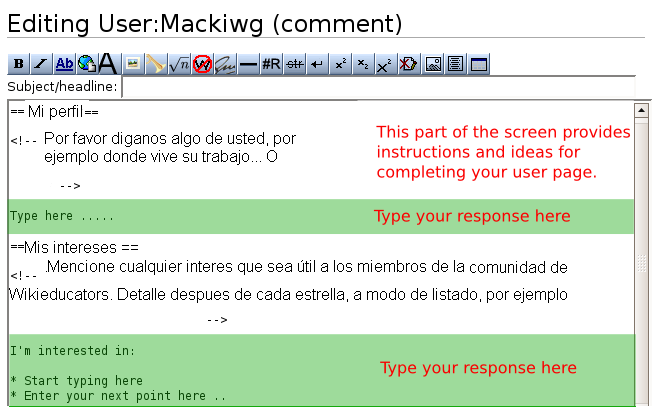Diferencia entre revisiones de «Tutorial/Creacion de pagina»
(→Step 3: Type in a little information about yourself: er) |
m (→Step 1: Check that you are logged into WikiEducator) |
||
| Línea 23: | Línea 23: | ||
<br> | <br> | ||
| − | == | + | == 1.Paso: Verifique que este enlazado con WikiEducator == |
| − | [[Image:login_link.png|frame|right]] | + | [[Image:login_link.png|frame|right]]Para editar una pagina en WikiEducator debe poseer una cuenta y estar conectado con el sistema. |
| − | + | * Vaya a [http://www.wikieducator.org/ www.wikieducator.org] en su maquina de busqueda (browser) | |
| − | * | + | |
* Click on the log in / create account link at the top right-hand side of your browser window | * Click on the log in / create account link at the top right-hand side of your browser window | ||
* Login with your Username and password | * Login with your Username and password | ||
| − | * If you don't have an account yet, you will find follow the instructions on [[Wikieducator_tutorial/Creating_an_Account/Instructions| | + | * If you don't have an account yet, you will find follow the instructions on [[http://es.wikieducator.org/Tutorial/Creando_una_Cuenta]] [[Wikieducator_tutorial/Creating_an_Account/Instructions|creacón de una cuenta]] http://www.wikieducator.org/Wikieducator_tutorial/Creating_an_Account/Instructions] |
* or by clicking on the [[Help:Contents|Help link]] on the left hand-side of your WikiEducator screen (in the navigation box) | * or by clicking on the [[Help:Contents|Help link]] on the left hand-side of your WikiEducator screen (in the navigation box) | ||
Revisión de 05:20 24 mar 2011
Esta función está diseñada para los usuarios de primera mano de Wikieducator que crean sus paginas privadas (user page). Vea instrucciones detalladas a continuación.
La pagina de usuario se puede ver y visitar por la comunidad de WikiEducators, y conocer algo más de tu perfil e intereses.
Creación de tu pagina de usuario de Wikieducator
AYUDANOS a conocer tus intereses.
- Escriba su nombre de usuario después de los dos puntos:
- Recuerde que su nombre de usuario es sensible a mayúsculas
- Una ventana nueva se abrirá cuando lo hayas hecho.
- http://www.wikieducator.org/images/2/29/PDF_down.png Pinche aqui (Click here) para una versión impresa de estas instrucciones (198KB)
Contenido
1.Paso: Verifique que este enlazado con WikiEducator
Para editar una pagina en WikiEducator debe poseer una cuenta y estar conectado con el sistema.- Vaya a www.wikieducator.org en su maquina de busqueda (browser)
- Click on the log in / create account link at the top right-hand side of your browser window
- Login with your Username and password
- If you don't have an account yet, you will find follow the instructions on [[1]] creacón de una cuenta http://www.wikieducator.org/Wikieducator_tutorial/Creating_an_Account/Instructions]
- or by clicking on the Help link on the left hand-side of your WikiEducator screen (in the navigation box)
Step 2: Using the new user Input Box to edit your userpage
If you can see the box below you can proceed with the instructions on the next page.
If not, you will find an input box by clicking on the Help link on the left hand-side of your WikiEducator screen (in the navigation box). Under the “Quickstart guide” heading you must click on the link “Creating your WikiEducator user page” which will take you to the right page.
- Type in your user name after the colon. For example a user with the user name Mackiwg would type the following – User:Mackiwg
- Note: This must:
- be the user name you chose when creating your account,
- You must start typing after the colon
- Your username is case sensitive
- Do not delete the text “User:”
- Click on the “Create my user page” button – a new window will open.
3er Paso: escriba alguna información personal
La idea detras de la caja de usuario es para darle unas pocas ideas y directivas que le ayudaran a llenar su pagina de usuario. Se precargaran algunas instrucciones y estructura para su primera pagina de usuario.
- Lea las instrucciones que se muestran entre los simbolos <! -- ......... -->.
- Escriba sus repuestas en las áreas sombredas que se muestran en el diseño siguiente:
Me gustan las películas, jugar golf, pasarla con los amigos, y juntar gente nueva. estoy entre California y Georgia.
Step 4: Save your work!
Scroll down to the bottow of your window and click on the “Save page” button
You have now created your userpage!